C++ Full Course via Dev-C++
01 || Download & Install "Dev-C++"
What is Dev-C++?
How download Dev C++?
To download Dev C++, follow the following steps:
Step 1:
Open any Browser and Search "Download Dev C++". Then open the first website looks as "https://sourceforge.net/projects/orwelldevcpp/".
 |
| Step 1 |
Step 2:
Then in next window, click on "download" button to start download. After some time it start downloading the file.
 |
| Step 2 |
Step 3:
Then a new window will open and now select your "destination disk" where file come and save after downloading. After selecting it, click on "save" button below to start downloading.
 |
| Step 3 |
Step 4:
Then after downloading completed, your file will be downloaded to your selected "destination disk". You can check it there.
How Install Dev-C++?
To download Dev C++, follow the following steps:
Step 1:
Open your downloaded file where you download it and right click on it and then click on "open" or "Run as administrator".
 |
| Step 1 |
Step 2:
Then in next step it will take "permission from Admin", Click on "yes". But if it is a user account then first enter "Admin Password" then click on "yes".
 |
| Step 2 |
Step 3:
Then a loading up-to 100% will run in a small window and after it a new small window open to select "installer language". By default it will be English but if you need to change it, you can change it in any given languages which you can easily read and understand.
 |
| Step 3 |
Step 4:
After it, a window of "License Agreement" will open. You can read it and understand all their rules then if you are satisfied click on below right-sided button "I Agree" to proceed next.
 |
| Step 4 |
Step 5:
Then window of "Choose Components" will open. You Should remain it as by default, don't check or un-check any component until you don't understand its advantages and dis-advantages. My recommendation is remain it as default and just click on below right-sided middle button "Next" to proceed.
 |
| Step 5 |
Step 6:
Then window "Choose Install Location" will open. Click on "Browse" button to select your location where it install. By default it will be Local Disk: C:\Program Files\Dev-Cpp. I recommend that remain it as default and then click on below right-sided middle button "Install".
 |
| Step 6 |
Step 7:
By clicking on "Install" button in previous step, your installation will start in a new window of "Installing" with green strip that will show its progress. Wait till its completion and n new window will open, I tell about it in next step.
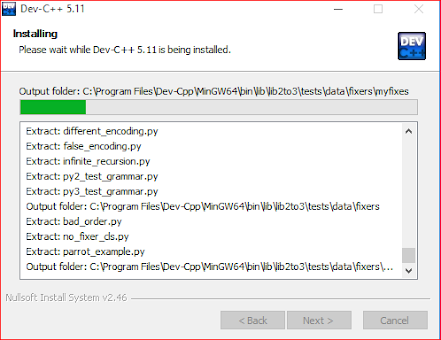 |
| Step 7 |
Step 8:
A window of "Completing the Dev C++ Setup wizard" will open. In it by default there will be check in-front of "run Dev C++", I recommend to remain it as default. Then click on below right-sided middle button "Finish".
 |
| Step 8 |
Step 9:
After it directly "Dev C++" will open and it will ask to do "Basic setting" for fist time. To do it "just click on Next, ok and English" in every step. Don't change any setting, remain as it is by default.
Then open new file and start using Dev C++ to learn C++ Programming Language. That's the end of its installation. If you like it, then share it your friends and relatives who want to use Dev C++. I hope it will help very much. Thanks






No comments:
Post a Comment